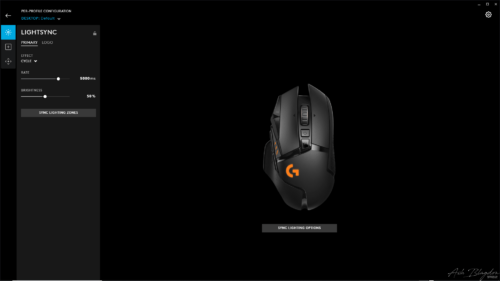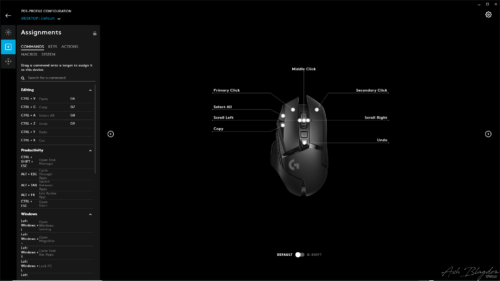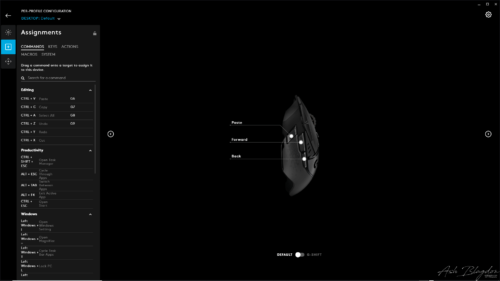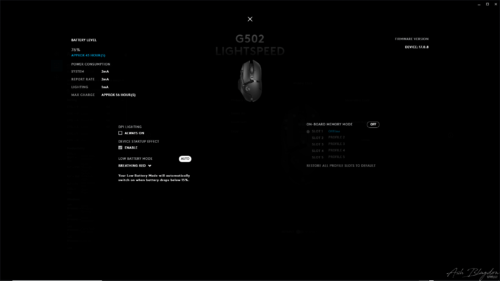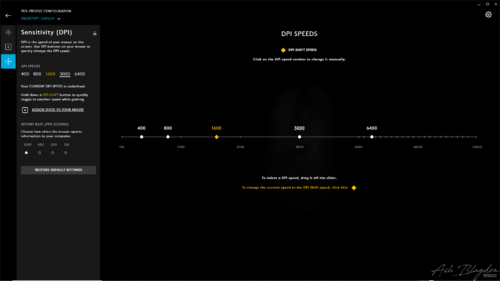Logitech G502 Lightspeed hands on review, the best mouse I’ve ever used and almost the perfect mouse apart from a couple niggles.

It’s a large (5.2 x 3.0 x 1.6 inches), matte black, right-handed, ergonomic mouse with a curved thumb rest and textured grips weighing 114 grams (4.3 ounces) with two RGB light zones (one of them is the Logitech G logo) and a HERO 16K sensor. Also in the box you get a cable, a little storage box where you’ll find the weights and usb dongle. The dongle fits on the end of the usb cable acting like an extention so it can sit closer to the mouse offerening better connectivity. This is great as I’ve hidden the computer under the desk and found my old MX Master lost some of its reach compared to before. There is a compartment under the power play disc where you can store the usb dongle if you want to take it to other locations.
I’ve noticed there doesn’t seem to be any spare parts available from the Logitech website, so you’ll have to source third party if anything does go wrong and you’re out of warranty.
- The weight is customizable. There is a weight system on the bottom, so If you prefer a heavier mouse or want to weigh the mouse more to one side or the other, you can add an additional 16g via two 4g weights and four 2g weights.
- The large design of the mouse may be uncomfortable for people with small hands.
Tip: To get to the weight system just pull the edge away from the mouse under the thumb rest. It’s only magnetic so should come away easily.
At the expense of adding some weight, the G502 Lightspeed is compatible with Logitech Powerplay charging mouse pad, which plugs into your PC via USB Type-A, so you don’t need to worry about charging it.
- Without the Powerplay Mat Logitech claims 48 hours of use with default lighting and 60 with no lighting.
- It does charge quickly, up from nearly empty to 100% inside 90 minutes.
- By default the button under the scroll lock will light up the bars on the left of the mouse and the G logo which give you a quick indication of how much juice you’ve got left. Green (good), Orange (mid range) and Red (low).
- The low battery warning comes on when the battery hits 15% the RGB light on the G Logo with turn red with a breathing effect. You can also always load the G Hub software, where it will display the remaining battery percentage.
Logitech’s G Hub software is where you have the ability to reprogram the buttons, customize RGB and the 100 – 25,600 DPI sensitivity options. (Originally DPI max was 16,000, make sure to get latest update to get the full 25,600) You can even create different profiles and have your customizations ready for different games or for productivity. You can also record macros, commands or actions and assign them to any button you want. You can use actions with the likes of Overwolf, Discord or OBS.
- If your short of room then a higher DPI will help immensely, moving the pointer across the screen faster with little movement or lower the DPI for precise accuracy for games or editing images.
- One thing that baffles me is, there’s no obvious way to set the RGB lights to turn off with inactivity or when you turn your computer off or to sleep. It’s in the keyboard settings but not the mouse, surely this could be corrected with a software update?
Tip: To use G Shift you have to assign a button, go to profile configuration > assignments > system. Once assigned you have to press and hold your G Shift button to activate it. Think of it like the shift key on your keyboard.
Tip: I use the G6, ‘Shoot’ thumb button to activate the G Shift.
Tip: When I installed G hub I initially ticked the ‘Make my experience better’ options, however after a short while i found that this caused the G hub software to fail and just display a black box. To solve this I had to uninstall and then reinstall, this time not ticking the boxes ‘Share data’ or ‘Send error logs’. I haven’t had the problem occur since.
Tip 1:
After the first days use I realised that it didn’t seem to switch off. I put the computer into sleep mode, but the mouse remained on. However if I were to leave the Computer on and let it turn itself off the mouse would then be off when I returned. This doesn’t make sense to me, but I have found a work around:
- Using G Hub create a new profile, I named it offline.
- Set the lights to off.
- Now go to mouse configuration.
- Go to settings in the top right.
- Select the on-board memory mode.
- Clicking on profile 1, choose your offline profile.
- Then turn the on-board memory back to off, so it returns to desktop software while PC is on.
- Now when you turn your pc off or to sleep the mouse will revert to the only on-board profile, offline and the lights will turn off.
I hope they do a software update to fix this annoying yet glaringly obvious problem.
Tip 2:
My old mouse was the MX Master 2 and the smart shift scroll wheel on that was a dream. If you are hating the scroll of the G502 because it’s too hard to scroll with for everyday use like browsing or doing some other work on your PC. I can relate with you!
The clicky setting is a little to stiff and clunky compared to the MX Master 2. The infinite scroll mode (by clicking the button above the scroll wheel) I find to be a little too sensitive and loose to be optimal for when your browsing for example. The page can scroll up or down when you even lightly touch the wheel.
Thankfully there is Smooth Scrolling. Once installed (and enabled) you can find it by clicking on the icon in the system tray. Click on it to bring up the pop up Options
Choose your settings, these are what I use:
- Step size: 350
- Animation time: 300
- Acceleration scale: 70
- Acceleration delta: 50
- Acceleration max: 30
- Tail to head ratio: 3
If I could put the old MX Master scroll wheel in this mouse, this would be my perfect mouse.
| Sensor Type | Optical |
| Sensor Model | HERO 16K |
| Sensitivity | 100 – 25,600 DPI |
| Polling Rates | 1000 Hz |
| Lift-off Distance | Not disclosed |
| Programmable Buttons | 11 |
| LED Zones and Colors | 2 zones, 16.8 million colors |
| Cable Length | 1.9m / 6.2 feet, detachable |
Excellent sensor performance.
Weight distribution system
G Shift
Macro recording
Customizable RGB lighting
Wireless Charging compatibility
Well-built and premium feel
Usable wired or wirelessly via USB
Expensive
May be uncomfortable for people with small hands
Stiff scroll wheel
No spare parts available
After a week of use and working out a couple little niggles I can say that this is the best mouse I’ve ever used and is almost the perfect mouse. The connectivity is insane like the G915 Keyboard. I can still control the pointer on screen from the carpet on other side of the room, it even worked outside the room on the hallway wall. It would probably go further, but I can’t see the screen anymore. If you pair it with the Power Play mat then you dont ever have to worry about the battery your mouse ever again.
It’s hard to find much to dislike, but for me it’s the scroll wheel, if i could swap the MX Master 2 smart shift wheel into this then the G502 Lightspeed really would be the only mouse you need. The other thing is there’s no obvious way to set the RGB lights to turn off with inactivity or when you turn your computer off or to sleep. It’s in the keyboard settings but not the mouse, surely this could be corrected with a software update? It’s also a little expensive, so I would suggest keeping an eye on the sales. I didn’t pay the RRP and saved a little, but i’m sure it will be cheaper still at times.
Click Here For More of My Tutorials
If you found this helpful, please like and follow my social pages