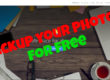360 Photography Mobile Workflow
360 Photography Mobile Workflow for 360 photos is not as complicated as it initially seems. Here’s a tutuorial of the steps I use:
Simple Mobile Workflow
Here are some quick editing steps for your smartphone:
- Import: Using your 360 camera app to view your photos, choose the ones you like, download them to your phone’s gallery / camera roll.
- Editing: From your gallery, you can edit the 360 photo using any app, including the phone’s built-in photo app. (I prefer to use snapseed) Do not crop the photo in any way and don’t over sharpen or go to high on the HDR filter strength, this will highly likely expose the stitch line. After editing, export the image.
- Share it: You can share your edited image to several sites, I tend to use Facebook, VeerVR, Kuula or Round Me.
Advanced Mobile Workflow
This will take a little longer but not to long.
- Import: Using your 360 camera app to view your photos, choose the ones you like, download them to your phone’s gallery / camera roll.
- Editing: Remember equirectangular panoramas can be edited just like other photos, but if you want it to be viewed as a 360 photo, don’t crop it. Also be careful about using hdr filters or the like, which can make the stitchline more obvious.
- Firstly I like to use Theta Converter Pro to make sure the horizon is level.
- Then use Snapseed to colour grade. Don’t over sharpen or you’ll see the stitch line. See my Tutorials.
- Then finally I use Photo Exif to add any missing meta data like GPS co ordinates, copyright etc.
- Share it: You can share your edited image to several sites, I tend to use Facebook, VeerVR, Kuula or Round Me.
If you found this helpful, please like and follow my social pages