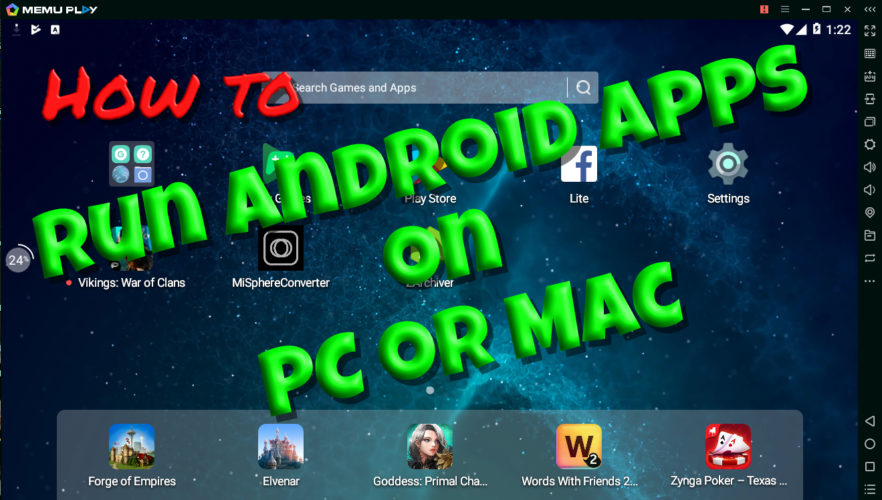How to Run Android Apps on PC or Mac. Many of us taking 360 photos like to use programs like Affinity Photo or Photoshop to touch up and colour correct. This is always a bit tedious as you have to do the stitching with the cameras mobile app and then transfer to your desktop. Thankfully you can now enjoy the huge array of apps Android has on your Mac or PC, even if you don’t own an Android smartphone or tablet with an emulator.
I’ve found using MEmu, an Android emulator has worked for me and one of its biggest features is support for both AMD and Intel chipsets. That’s rarer than you’d think. Like many, you can use this for pretty much whatever you want. It’ll support most games and most apps. I wanted it to use MiSphere Converter to stitch my Mi Sphere images on desktop instead of needing to go back and forth from my phone.
- Firstly It’s free to download and install. When you open it it may prompt you to enable CPU Virtualization, this is just to improve its performance and not necessary for it to work. You can ignore it and just wait for memu to load.
- If your not at the home page, using the sidebar menu on the right hand side select home, the circle, O in the bottom right.
- If you already have a google account and use chrome then it should already have google play logged in. At least it did when I first opened it. If not click on the large settings cog in the app section (not in the side menu) navigate > Personal > Accounts > then + Add Account.
- Now you’ll want to select google play and search for Mi Sphere converter and install it.
- Then you’ll need a gallery or file manager program, I used ZArchiver.
- Now using the side bar menu select Shared folder and choose your picture path. This is where you will drop any unstitched images you want to stitch. See how to get your unstitched images here.
- Last piece of the puzzle, you’ll need to calibrate MiSphere Converter. Open Zarchiver and select an image you put in the shared folder, you then simply hover over the description, left click and hold until a menu pops up and select share to ‘stitch’.
- In MiSphereConverter Click on the spanner settings, while your there set JPEG quality to 100%, Click start and go through the steps, I made a how to tutorial for that here. If you’ve already done the calibration on your phone, you could also copy the Calibration.txt file from your phone using ‘my files’ or a file manager, navigate to internal storage > MiSphereConverter. Select the Calib_param.txt and share it to google drive or a cloud service you use to easily transfer it to your PC or Mac.
- Drop the Calb_param.txt file into the shared folder on your desktop you created earlier, it should then appear in Zarchiver. Now select, hold and choose cut, go back to device memory, choose the MiSphereConverter folder and paste the Calibration.txt file in there. That’s all the set up finished, now you should be able to stitch 🙂
- Open Zarchiver and select the Pictures folder, where you ‘ll see the images you want to stitch.
- Depending on how many images you have you can either, just like before, select one at a time by simply hovering over the description, then left click and hold until the menu pops up, select share. However If you have multiple images to batch stitch then click on the thumbnail picture, you can then select each file by clicking individually on every thumb you want or at the top next to the up arrow folder select the two dots and you can then select all.
- After selecting the images, click and hold onto the description to get the share option and share to Mi Sphere Converter ‘Stitch’.
- The stitched file will appear in the MiSphereCoverter folder, I then cut and paste it back into my shared pictures folder and then it will be easy to find on your computer in the shared folder you set up earlier.
- That’s it, hope this helps.
There are quite a few other emulators you can use to run Android on your Mac or PC, most of which are free. Memu is what worked for me, but here are some others you could try:
Click Here For More of My Tutorials
If you found this helpful, please like and follow my social pages