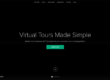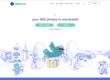iStaging In Depth Review of their ultimate package. iStaging kindly offered me to try out their ultimate package which allows you to create a virtual tour with not only a dedicated 360 camera, but you can even use your own phone.
The price plans have changed and they now only offer the Free rotator and 720º Lens to the annual ultra and ultimate plans.
What you get:
- 720º lens
- Clip
- Rotator
- Phone holder
- Stand
- Lens cloth
- Carry pouch
- Charging cable
- Up to 3 Tours Hosted, with a max of 3 panoramas per tour.
- VR Editor Platform
- 360° Camera Import – Upload equirectangular panoramas captured with any 360 camera.
- NEW TourRing App
Ultra (£22 a month or £250 Annual)
- Everything from Basic.
- 15 LiveTours (up to 50G)
- VR Editor
- VR Maker App
- Floor Plan AR
- Custom Branding, add your own logo
- Free Educational Workshops
- Discounted Hardware
- NEW TourRing App
- Free rotator & 720º Lens (Only with annual subscription)
- Insta360 One X Camera (Only with annual subscription +£380 – Total £630)
Ultimate (£55 a month or £600 Annual)
- Everything from Ultra.
- 50 LiveTours (up to 160G)
- Google Street View
- Free rotator & 720º Lens (Only with annual subscription)
- Insta360 One X Camera (Only with annual subscription +£280 – Total £880)
Custom Pricing
- More Live Tours
- White Labeling, you can choose who can view the tour, anyone, anyone with link or just you.
- Set domain where the tour will work.
- Plans for Teams.
Of course you don’t have to use the supplied mobile fisheye lens if you already have your own 360 camera. The Vr Maker app will connect to both the Ricoh Theta or the Panono cameras and control them to take photos and if you have any other camera. You can still upload those, you just have to do it manually.
Uploading is very simple, firstly you have to name your tour then to upload you have to click the browse button to find your 360 photos, I’d like to see drag and drop added here. Only a max of 10 files can be uploaded at any one time. They have to be jpg, jpeg or png formats and less than 8192 x 4096 px.
You can then add any information in the description field, the location of the tour as a whole, choose one of 10 music tracks to play during the tour or no music at all, add a website link and your own logo.
Once your files have uploaded you can re order them to your liking by simply clicking on the Panoramas tab and then dragging them into place. The top file being the opening photo of the tour. Also it is here where you can add filters and make adjustments. Just click on the panorama thumbnail.
As you can see any editing will compress your image to 6k, so I would advise to do all your editing prior to uploading.
The marker editor is basic which also makes it simple to use, allowing you to add hotspots, images, videos, memos, tags, set your start viewing angle for each pano, add a floor plan and take a screenshot.
Using the mobile to create a tour again was very easy, similarly with the desktop version you have to name your project first, then hit the + sign to load the VR Maker app. You have to put the supplied fisheye lens over your phones camera, then place your phone in the cradle of the rotator. With the VR Maker app, choose rotator hit start and it’ll start taking pictures as it spins when it’s done it’ll stitch them for you all automatically. I created a video tutorial below that shows the steps in more detail.
You do have a built editor in the mobile app that will allow you to add filters to your images or make adjustments to all the usual, exposure, brightness, contrast, saturation etc.
If you have a headset then hit the WebVR button and use the gaze navigation to move around your virtual tour. You’ll notice a small white dot in the middle of your view, this is your cursor. Hover the white dot over any hotspot for it to interact and view or move on to the next pano.
WebVR
Mobile tour creating options
Mobile, add hotspot
Mobile built in Editor
Tip: The camera does need to be positioned centrally with the rotator. if you have a phone with the camera set to one side then you’ll need to offset the phone in the holder and make sure the lens is lined up and centered with the rotator. Otherwise when the rotator turns your camera will have a slight lateral arc to it and the software will struggle to stitch your images. You want the camera to rotate on the spot with no lateral movement, that will give you the best results.
- Set the timer, so when you hit the shutter button it will give the tripod time to settle.
- If you have a phone with the camera positioned to one side then you’ll need to offset the phone in the holder and make sure the lens is lined up and centered with the rotator. Otherwise when the rotator turns your camera will have a slight lateral arc to it and the software will struggle to stitch your images. You want the camera to rotate on the spot with no lateral movement, that will give you the best results.
- Using the slower 60 second rotator speed helps to minimise any motion blur, especially when shooting indoors.
- To embed a tour to your website use this code
<iframe width=’100%’ height=’600′ src=’YOUR TOUR URL GOES HERE‘ frameborder=’0’></iframe>
- Ability to drag & drop when uploading your own 360 photos. Having to browse through files sucks.
- Ability to upload more than 10 photos if necessary.
- Choose a preview photo for facebook from any of those already uploaded to a tour. Having to re upload and convert to less than 1mb is annoying.
- Set zoom limits. I’d like to stop the zoom in/out to a certain point so you can’t over zoom to where an image loses its quality.
- The choice to use little planet entrance or not.
- Smoother transition from pano to pano, currently a little jittery and pixelated.
- A choice of different transition effects.
- I’d like to see more hotspot image (icon) options and ability to change the size, opacity and rotation of a hotspot.
- Add hotspot behavior so it follows your movement on screen.
- Add PDF Files, so you can easily embed a restaurant menu.
- Ability to zoom in on hotspot images, pdf allowing you to read any small print.
- Remove the 6k compression when adding filter options or adjustments, like greyscale, vintage, bloom etc.
- Add overlay text, including emojis.
- Add custom fonts
- Add lens flare options.
- Ability to add a hotspot link to external source.
- Ability to change the speed and direction of autorotation.
- Ability to easily hide/unhide hotspots and thumbnails so a pano can be viewed unobscured in full.
- Add an iframe code to easily embed to a website.
- If they do add iframe, then I would like to see the option to show or hide the pano thumbnails.
- Replace a panorama within a tour. It’s a pain if you’ve made an image improvement, then have to re upload and re add all the hotspots etc.
- Download your panoramas.
- Upload your own custom mp3 as choice of music.
- Create panorama folders.
- Add spatial audio.
- Support 360 video tours.
- World map options to pinpoint every panorama in a tour.
- Increase size limit to at least 16,000 px to encourage DSLR quality.
- Stereoscopic 3D 360 support.
- Add option for a zenith patch.
- Pro embedding, pay a little extra to guarantee logos and hotspots stay even if you don’t renew your subscription.
The iStaging gear shoots 8K photos, so I’ve used the Xiaomi Mi Sphere that shoots at a resolution of 7K to compare the differences of the two. As you can see the iStaging gear doesn’t do a bad job. If speed is what your after then iStaging wins hands down as it only took minutes to take that shot and upload it. With the Xiaomi I did bracket the shot and merge 3 images together to achieve the correct exposures for both the inside and outside which of coarse took a little longer. Now comparing the two, If you look closely there are quite a few stitching errors on the iStaging image. As expected the nadir and zenith aren’t good, but most people won’t be looking directly up or down, it’s just us photographers with ocd that will notice this. If you want seamless stitching then in my opinion putting in that little bit more effort and using a dedicated 360 camera will always come out on top.
Putting the iStaging phone lens and rotator together was a piece of cake. With this you can create a simple 3 shot tour of a business in next to no time at all, very fast and efficient and it doesn’t do a bad job of the stitching. However if you look closely you can spot a fair few errors when compared to using a dedicated 360 camera, especially the nadir & zenith (top & bottom). I have noticed that outside the rotator speed doesn’t particularly matter, but when inside using the slower 60 seconds speed helps to minimise any motion blur, with objects being that bit closer to the lens. Personally I won’t be using it as I already have a superior 360 camera, but saying that if you don’t own a 360 camera then it’s still better than nothing.
For uploading virtual tours I found it easy to use. I really liked that when you add a new hotspot it prompts you to automatically add, choose and re orient the return hotspot. Another nice touch is the custom nadir, you can add your logo and it will rotate with you as you pan around the screen and you have the choice to share the tour with or without it. You can even easily share your tours directly to Google Street View. They have also created group tours, which is great if you have a large building with multiple floors allowing you to merge multiple tours together and show off before and after scenarios. You can also check out live analytics of your tours, allowing you to keep track of what tour has the most views, for how long and where from. Communication with the customer service has been great and always happy to help.
They have added a new feature called TourRing which I admit I haven’t tried, but it does look intriguing and looks essentially like clients can use their phone in a video call with the tour on screen and you can guide them through the tour all while on the phone.
I feel it could be made even easier to edit if a drag and drop feature was added. Being able to grab a pano thumbnail and dropping it where you want then having the hotspot options appear I think is the way to go. Being able to replace a panorama if you’ve made improvements to an image makes life so much easier. saving time having to re add hotspots etc. I’m unable to re download my panos, which can be handy if god forbid I lose an original. I was surprised that when I click on the share link that there is no embed option offering you an iframe code to add to a website. I had to create the iframe code above myself to just show you the example tour I created, otherwise the only sharing options are links that take you directly back to the istaging website. If they do add iframe codes, then I would like to also see the option to show or hide the pano thumbnails or add autorotation available.
You can add a title for each individual pano, but you can’t add a description for each (forcing you to use a hotspot, tag or memo). You can only add a brief description of 300 characters to a tour as a whole, I’d like to see that closer to 1000. External links don’t work in the description, nor do hashtags. When setting the start view its cylindrical only, sometimes you want the view to start from below looking upward or vice versa and I was unable to do this. When I tried to add a floor plan, I found it wouldn’t zoom. This is ok with indoor shoots of businesses, but for outdoor shoots covering larger ground it was difficult to actually correctly pinpoint the position I wanted the pano to be in and if the shots were taken close to each other It was a struggle to rotate the floor plan to match with the panos default view.
I’ve been playing around with istaging for a couple months now and I think for now it’s a little expensive for what’s on offer. With image size being limited to less than 8192 x 4096 px, this discounts any DSLR shooter from using the platform, as any decent dslr camera will be at least 16000 px. I’m sure there are many new features in the pipeline and lets hope they add at least some of those I mentioned above. Its a tough race for Virtual tour platforms at the moment with not one that really stands out head and shoulders above the rest. With likes of Kuula, Roundme and VeerVR who are all offering unlimited virtual tours and the later being completely free and all supporting 3D 360. iStaging certainly has potential, but I think for now with the expensive monthly cost and a limit on the amount of tours, will undoubtedly hamper them in the long run.
If you’re interested in having a look and giving it a go check out the iStaging website.
Click Here For More of My Tutorials
If you found this helpful, please like and follow my social pages
What do you guys think of iStaging? Have you used it? Would you recommend it?
Original Published on: 21 Nov 2018 @ 14:10