Kandao Qoocam 8K in Depth Hands On Review. Everything you need to know about the Kandao Qoocam 8K, the first 8K 360 camera for consumers. I will be constantly adding to this post all of my experience and of course share with you all the tips I pick up along the way.
Update: 25th January
When I first heard about the Qoocam 8K I wasn’t sure how to pronounce it. The Qoocam has on paper the potential to be an amazing camera and after a few early niggles they are ironing out the initial bugs and it’s now one of the best 360 cameras around and certainly the best quality camera under £600 I’ve used so far and no doubt the best value 8K 360 camera available right now. With two lenses paired with 1/1.7-inch sensors, which are 54% larger than 1/2.3-inch sensors, and have an image circle that is more than 70% larger than the image circle of a 1/2.3-inch sensor. It is also the first consumer 360 camera to feature 10-bit video, which enables it to capture over 1 billion possible colors, 64 times more than the 16.7 million colors that can be captured on 8-bit video.
What’s in the Qoocam 8K box?
- The camera
- Protective Case
- Protective Pouch
- Hand strap
- USB-C to USB-A
- USB-C to Micro USB
- USB-C to USB-C
- User Guide & Warranty Card
- Stickers
- Ferrite magnet
I was a little surprised there wasn’t a lens cleaning cloth included. the protective pouch will keep it somewhat clean, but it’s a little thick to get into any awkward smudges or dust particles that may be right on the edges of the lens. Lucky I do have a few cleaning cloths already.
The hand strap is a waste of time as its way to long, the camera will still fall another foot and a half if you were to drop it before the strap would catch and could easily swing and hit something. I’m using the strap from my old Xiaomi Mi Sphere as its much shorter and if you do drop it, you can easily reach to catch it again with the same hand. I only use the strap when im out and about in the field and im shooting hand held, the strap screws into the bottom of the selfie stick, just for added precaution.
What is a Ferrite magnet? They’re not actually magnets, but a paramagnetic material. Typically used with power cables to reduce EMI (electromagnetic interference).
There’s no getting away from the fact that the QooCam 8K is much larger than its 360 camera rivals. However its the same height as my Samsung S20 Ultra, just twice as thick, so it does still easily slip into your pocket. Inside is a large 3,000mAh built-in battery that has to work hard when the QooCam 8K is switched on. You can hear the fan cooling the processor constantly, this does automatically turn itself off though when you’re recording video. There’s also a 3.5mm mic port for connecting an external microphone, a Q shortcut button you can create your own user defined presets in the camera and cycle through them with the quick mode button. It makes it super easy to set up your most commonly used settings.
At the bottom of one side is the OLED touchscreen, which is bright and responsive. It’s easy to navigate the screen by swiping down from the edges inward swiping from the top of the screen to access settings, swiping left to select a shooting mode, and right to access the library for playback of recorded media. The live preview is excellent to preview framing and for playback. You can even swipe around in 360, which is something the GoPro Max or Insta360 One R are unable to do. The screen shows you the available storage capacity, shooting mode and battery level along the top of the screen, and other information along the bottom of the screen which depends on what shooting mode you are in. The brightness of the display can be changed, although currently there’s no way to turn the display off while recording, which I find bizarre and wont help night photography.
The camera is entirely self contained, unlike most 360 cameras this doesn’t need to be paired with a smartphone while using it. You can leave your phone in your pocket and navigate through everything you need to right on the QooCam 8K itself.
Sadly the camera is not waterproof at all, but Kandao will be selling a dive case for using the camera underwater.
- Tip: Like all 360 cameras the qoocam 8k is very susceptible to scratches on the lens, which is why I always keep it on the tripod/monopod or in the pouch just to be sure. If you didn’t get the Kandao selfie stick you can find out what i’m using here.
- Tip: Be careful the way you hold the camera, don’t cover up the fan vents as you’ll cause it to overheat.
Update 16th December 2020: New firmware 251. Save the DNG’s from Super HDR mode and bug fixes.
There are four photo modes to choose from, One shot, Time lapse, DNG8 and HDR. You have full manual control options so you can change the exposure, ISO, shutter speed, white balance. If you connect to the app the you also get Super HDR mode. In these modes you can choose auto, manual or sport mode (Sport is a fast shutter, that can be changed in camera settings).
- ISO = 100-6400
- Shutter Speed = 1s-1/6400s
- EV = -2, -1.7, -1.3, -1, -0.7, -0.3, 0, 0.3, 0.7, 1, 1.3, 1.7, 2
- 7680 x 3840, 30 megapixels.
- see the full list of specifications below.
The QooCam 8K isn’t just a video powerhouse. It captures the best 360 photos of any consumer 360 camera I’ve used so far. This is thanks to the DNG8 mode, which captures eight dng raw exposures. You can either use DNG8 express which automatically merges the 8 frames in-camera, or standard DNG8 mode which will require manually selecting to merge in camera or using Kandao’s Raw+ desktop software to merge in post.
- If you have used in camera raw+ the image in the gallery will have a little Raw+ symbol in the bottom left of the thumbnail.
- Once downloaded to phone or computer the file name will be something like Q360_20201007_121041_00000R_0_no.
- The letter at the end of the file name distinguishes the type of file
- Q360_20201007_121041_00000R_0_no = Raw+
- Q360_20201007_121041_00000H_0_no = HDR
- Q360_20201007_121041_000000_0_no = Jpg
HDR mode will take images at different exposure levels and merge them to create perfect dynamic range. Especially useful when shooting high contrast areas like inside a building with windows. I’ve found the the exposure levels automatically taken and merged in camera the highlights can still blown. You can find and remove the images on the camera and merge them yourself with HDR software or affinity/photoshop for better results.
There’s a “Super HDR” bracketing mode that combines 3 sets of DNG8 under different exposure (EV -3, EV 0, EV +2). In total 24 images all merged to create one high dynamic range image. This does take a little time and you will need a tripod, currently Super HDR is only available when connected through the mobile app. You can also choose to save the DNG’s from Super HDR mode so you can combine them manually.
- Google Street View ready. Qoocam 8K photos and videos will be compatible with Street View. However, Qoocam 8K does not have built-in GPS therefore it will rely on a smartphone to provide the GPS metadata
- Does GPS work without connecting to the phone? No, it gets the info from your phone. No phone, no gps.
I have noticed at times the camera struggles to balance between 2 lenses. Often there are times the color or the exposure values do not match, making the stitch line very obvious in the final stitched image. This is fixable with software updates and Kandao have made significant improvements. However, it can still happen in some lighting conditions, to help alleviate this you will want to orient the camera so that both lenses are getting the same amount of light. Im really surprised that the manual shutter speed can only slow to 1 second, all other cameras I’ve used can go to at least 30s if not 60s and even 120s. If you choose to save to micro SD card then simply connecting to the computer will not work to get your images. You have to remove the card from the camera and use a usb card reader plugged into your desktop. I have been impressed with the images it produces, however you can still notice small stitching errors and sometimes there are still differences in colour between the lenses even if I have directed the light to evenly cover both lenses. I hope these will improve with future software and firmware updates. There have been a couple instances when after having taken a shot the camera gets stuck on saving. I’ve then had to press and hold the power button for 5 seconds to power down and restart before I could take again.
- Tip: If shooting in bright sunlight set the exposure to -1.0. Easier to rescue dark shadows than rescue blown highlights.
- Tip: Files are stored in order of date and time, so don’t forget to set the date & time before you start shooting.
- Tip: To connect to your desktop you have to turn the camera on go into settings and change the storage to USB Mass storage (U-disk mode).
- Tip: Use DNG8 all the time for best quality, I no longer use the single shot option at all.
- Tip: You will want a fast Micro SD card, anything under U3 class 10, 80mb/sec is probably going to struggle with 8k, but I would suggest at least that spec card for any 360 camera.
- Tip: Make sure you calibrate the camera before shooting, this way your images should always be level no matter the angle you shoot. Go to settings, IMU calibration and place the camera vertically on a level surface.
- Tip: Use the Q button to store up to four different shortcuts to settings you frequently use.
- Tip: Wait 5 secs after power on before shooting to make sure the gyro has corrected itself, otherwise you may find your photos or video offset.
- Tip: If the camera freezes, press and hold the power button for 5 seconds.
- Tip: If you need to realign the horizon you can use the qoocam app, but to remove yourself/tripod you can use edit360 on your mobile here or Affinity photo on your desktop.
Update: 25th December 2020. Firmware 253, Optimize video stabilisation.
With video you have one mode on the camera, but once connected to the app you can choose Super Vlog or go Live in 360 or Vlog (choosing an aspect ratio).
The resolutions available are:
- 8K at 30fps
- 4K at 120fps for slo-mo or bullet time.
- ISO = 100-6400
- Shutter Speed 8k 30fps = 1-30s-1/6400s
- Shutter Speed 4k 120fps = 1-120s-1/6400s
- EV = -2, -1.7, -1.3, -1, -0.7, -0.3, 0, 0.3, 0.7, 1, 1.3, 1.7, 2
- see the full list of specifications below.
You have full control over manual settings with the Qoocam 8K including shutter, ISO, and white balance. AE mode allows you to choose an exposure compensation from -2 to +2 stops. Unfortunately there’s no custom white balance kelvin setting at this time. The main device settings give you an option to choose between 8 bit or 10 bit color depth.
To go live you do need to plugged in and wired to your phone.
Google Street View ready. Qoocam 8K photos and videos will be compatible with Street View. However, Qoocam 8K does not have built-in GPS therefore it will rely on a smartphone to provide the GPS metadata.
Footage unedited straight from the camera, no colour correction.
> Bullet Time With Qoocam 8K
It’s worth noting, in case you were wondering, that because the 8K files are so big, when you edit on your phone the camera actually creates 4K proxy files while you edit, but when you have finished the app applies your edits to the original 8k file. However from your phone you can only export 2k or 4k, if you want the full 8k you’ll have to download to the desktop and upload from there. The QooCam 8K’s 10-bit video capability also provides plenty of flexibility for adjusting your colours and exposure in post-production using the 8K Express Edit software in the app.
There also seems to be an issue with thermal expansion over time. As the camera runs and heats up, the image becomes noticeably softer. Frames taken from a 10 minute 360 video near the end are obviously softer in comparison to those taken from earlier in the clip. Users have also reported that the same issues will happen with photos, so it’s best if you do not leave the camera running idle when you are not using it, and set the fan to “always on” whenever you can.
The onboard mic is nothing special, sound quality is lacking compared to similar products like the GoPro MAX or Insta360 One R. The levels are quite low, and there’s no options for a wind cut filter. I would suggest to use other mics and sync in post. The on board audio is good enough as a reference track, but that’s about it.
- Tip: Go into settings and select 10-bit for full range of colours and best quality.
- Tip: Make sure you calibrate the camera before shooting, this way your images should always be level no matter the angle you shoot. Go to settings, IMU calibration and place the camera vertically on a level surface.
- Tip: Use the Q button to store up to four different shortcuts to settings you frequently use.
- Tip: Wait 5 secs after power on before shooting video to make sure the gyro has corrected itself, otherwise you may find your video offset.
- Tip: If your recording for any length of time the camera does suffer with thermal expansion. As the camera runs and heats up, the image becomes noticeably softer, so i find it best to remove the protective cover to help with this.
- Tip: You will want a fast Micro SD card, anything under U3 class 10, 80mb/sec is probably going to struggle with 8k, but I would suggest at least that spec card for any 360 camera.
Kandao say that the Qoocam 8K will last for about an 45 minutes of continuous shooting I’ve found that connecting to the app is a severe drain on battery, so I suggest connecting only to adjust settings, then disconnecting and using it manually to extend battery life.
Charging from flat to fully charged, it took an hour and 5 mins. This was plugged into the mains ac with a QC 2.0 or above wall charger, I used my Samsung phone fast charge adapter. Charging it via a computer usb will undoubtedly take several hours. When the camera is fully charged the Red LED just turns off.
Im actually impressed with its battery life. I’ve found it to perform pretty much the same as my previous 360 cameras and to think this one is shooting in 8k and has the oled screen to power I think it’s performing well. You always want more power though. At least having the onscreen display you know exactly the amount of battery level you have remaining, unlike my previous 360 cameras where it was a guessing game until you got the red light warning.
Can the camera be connected to a USB power source while recording? Yes.
- Tip: The battery life is a short 45 minutes. I turn the camera off in between shots to extend that time a bit. It can be charged via USB while on the go when not in use, so carrying a powerbank in your camera bag is a good way to keep it topped up.
- Tip: Turn on auto shutdown mode to 5 minutes to help save battery.
Update: Super HDR has been added to the in camera shooting mode menu.
Using the Oled screen is easy to navigate you can simply swipe inward from the edges. The live preview is excellent to preview framing and for playback, you can even swipe around in 360. The screen shows you the available storage capacity, shooting mode and battery level along the top of the screen, and other information along the bottom of the screen which depends on what shooting mode you are in.
- Swipe down to access settings
- Swiping left to select a shooting mode,
- right to access the library for playback of recorded media.
- Swipe up for parameters to change EV, white balance, self timer and DNG or JPG format.
I love the fact you can change manual controls all through the cameras oled screen, meaning you can leave your phone in your pocket. The brightness of the display can be changed, although currently there’s no way to turn the display off while recording, which I find bizarre and wont help night photography.
- Tip: While in the library playback you will notice a small box in the bottom corner which tells you what mode the image or video was shot in.
If you’ve used a 360 camera before, the set-up is quite straightforward. Load the Kandao QooCam app on your phone. On the camera’s touchscreen, press and hold the wifi logo and a scan code should appear, simply use your phone’s camera to scan the code and it will connect or there’s the old schools way of tapping the WiFi button on the cameras screen to turn it blue and on. Then go to your WiFi networks on your phone and find the QooCam 8K. Your camera will have a default password usually 12345678. Enter that and you’ll establish a WiFi connection with the QooCam.
Once connected you have, smart clip, album, a page of handy tutorials, settings and camera controls with all the manual settings available as you do with the cameras oled screen plus a few extra. Now you can choose Super HDR or Super Vlog. I do love the fact the app allows you so many controls. Exposure, shutter speed, ISO and white balance are all directly adjustable, allowing you to change the camera settings to match different conditions. These options aren’t available on many 360 cameras. Photos and videos can be downloaded locally to your device and shared to social platforms such as YouTube, Facebook, VeeR, Instagram, and Google Street View. You have the ability to edit, apply filters, or even apply reframing animations and share your reframed 360 as a standard video.
Although, for the most part, the app is excellent and has plenty of clever editing options, such as ‘SmartTrack, you also have the ‘SmartClip’ templates, however i’ve found them to not be very smart and seemed to crash the app when I tried to use them. Im sure they will improve in time with updates. Don’t get me wrong there is some work to be done to make the whole process easier, but Kandao are communicative and indicate that the app will be receiving regular updates.
To be honest the app is basic when compared to the likes if insta360 and I’ve found it ot be cumbersome, just swapping between modes is slow and can takes a few seconds, which is a annoying having to wait for it to change. I haven’t experienced that with other cameras. It is annoying that I have to open each image before I can then select to download or share it. I would like to be able to select multiple images and download them all at once from the gallery.
- Tip: If you try to connect at home, you may find your home wifi is stronger than the cameras wifi. You may need to turn off auto reconnect to your home wifi, as it may interrupt the connection.
Update: 31/07/20 Qoocam Studio Version 2 is now available for Mac users.
You actually have two seperate desktop softwares, one ‘Raw+’ for stacking and merging the DNG images. The other ‘Qoocam Studio’ is for stitching and editing. This reminds me of the original Theta software, until they combined the two they had into one much easier to use program. I’m hoping Kandao will eventually do the same.
With Raw+ you simply add the 8 DNG files you want to merge, choose an output folder and hit render.
- Tip: The top image of the pile will be the base image, so you can go through all 8 select the best to be at the top, then the rest will be used to minimise noise giving you a clearer final individual image.
- Tip: Unless you want to manually choose the best image yourself, this process can now be done on the camera itself.
Qoocam Studio is very similar to GoPro Fusion Studio and the Insta360 Stitcher, for those who are familiar. You can batch import both 360 videos or photos by simply importing your footage from its source folder. From there you can choose to reorient, defringe, toggle stabilization modes (or turn it off), change color correction, enable optical flow stitching, and choose export settings for render. Export codec options include H264, H265 and ProRes. ProRes works if you have a fast enough machine, others may find it remains at 0% or simply crash. Try H265 at high bitrate if you have trouble exporting ProRes.
Stabilization has two modes available, “Anti Shake” and “SuperSteady.” The SuperSteady mode will lock down all motion and fix the camera’s horizon. If you are stabilizing a vehicle mounted shot and you want the camera’s orientation to follow where the vehicle is pointed, you’ll want to use anti-shake instead. Unfortunately, anti-shake doesn’t work nearly as well as SuperSteady. Overall, the Qoocam 8k’s stabilization works quite well, but I would still say that both GoPro and Insta360 have more rock solid stabilization on their cameras.
Leveling your footage in studio is easier now they have included a grid option. If you change the adjustment from panorama to reframe, you can then add keyframes and create an ‘overcapture’ video and choose to export it in 16:9, 9:16, 4:3, 1:1, 2.35:1. You cannot combine multiple clips on a timeline and Time Lapses are not currently supported at this time, you can batch export images from a timelapse but you cannot generate a timelapse video using the desktop application. I hope Kandao will add these features in coming updates.
Currently Version 2 of Qoocam Studio is only available for Windows, Mac users are stuck with version 1 for now… 13th July 2020.
- Tip: To connect to your desktop you have to turn the camera on, go into settings and change the storage to USB Mass storage.
This is very simple. When I open the app if an update is available it tells me with a pop up window and asks you to download. Then the next time you connect the camera go into settings and you’ll see a red dot on firmware update. Simply click on it and select transfer to update the camera and it’ll give you a progress chart. The camera may turn itself off and on, but let it carry on until it tells you the firmware update is complete.
IMPORTANT: Make sure you have enough battery power before updating. Do not interrupt the upgrade after it starts as you could brick your device!
Tip: When downloading the latest firmware to your phone I find I have to keep the screen alive by touching the screen. If you let the screen timeout it seems to interrupt the download and you have to start the download again.
- Can you update via SD card? Yes you can, but you have to get the files from Kandao. Here’s how to manually update or degrade the firmware:
Make sure the power is at least 50% and you have a Micro SD card best to have 32GB or more.1. Format this card into FAT32 format.2. Download the file and unzip it, then copy the Update folder into the main root directory of the SD card.3. Insert the card into your QooCam 8K card slot.4. With the Camera off, press and hold the shutter and power buttons at the same time, when the indicator light flashes, release the buttons.5. Now wait until the indicator light stops flashing. That’s it, then press and hold the power button to turn on the camera and the update is compete.
- Unfortunately Kandao don’t make the firmware files readily available for download. You have to contact them and ask if they could add the file for you into google drive or another cloud service, so you can access it. You can find firmware update 260 here.
Selfie Stick
This is a must for any 360 camera. There is a dedicated selfie stick made for Kandao qoocam that they say is made to be invisible, however it’s no different to any other 360 camera selfie stick. In fact it’s almost identical to that of the Insta360, accept the stand that comes with the qoocam seems to have been an afterthought. I wouldn’t trust it for use outside as the cameras weight and flimsy base makes it very top heavy and could fall with the slightest gust of wind damaging those fragile lenses. Personally i’ve stuck with my insta360 selfie stick with the built in tripod handle, which will also allow my to shoot bullet time.
- Tip: All selfie sticks become invisible as long as you position them correctly inline and the sticks connection area is the same size or narrower than the camera itself. Do not angle the camera on a selfie stick.
- Tip: You can use the self timer, I choose 5 seconds which gives me a 5 second delay after pressing the camera’s shutter button to get into position.
- Tip: Use a weight between the base and stick for added stability, I have a weight from a set of dumbells.
Protective Case
£20
This is great for that bit of extra protection and i keep it on virtually all the time. However, if your recording for any length of time the camera does suffer with thermal expansion. As the camera runs and heats up, the image becomes noticeably softer, so i find it best to remove this cover to help with this.
Dive Case
£129
Waterproof to 30-Meter IPX8 Standard, enabling smooth stitching underwater. The case design is similar to that of the Theta V and Insta360 One X dive cases, and as with those cameras, it will likely have a very large nadir, further made more conspicuous by those three large buttons.
It’s said that Kandao have other accessories in the pipeline, including ND filters and lens protector, this has yet to be officially confirmed though.
Kandao has quietly put out arguably the best 360 camera on the market. Offering superb 8K video, 10-bit colour, a larger CMOS sensor than any of its competitors, excellent image quality in an easy-to-use package, the Kandao QooCam 8K is the 360 camera we all thought the GoPro Max or Insta360 ONE X would be: a game-changer for the medium. When it comes to the quality of its photos and videos, the QooCam 8K is peerless in the 360º market. Photos have plenty of color and contrast like nothing we’ve seen before from a camera like this. The detail, sharpness and smoothness of video, whether in 360º or reframed makes the QooCam 8K is a giant leap forward.
There are still a few niggly bugs that need ironing out, but Kandao are doing exactly that. I’ve had the camera as I write for 3 weeks and they have released two firmware updates and an update to both the mobile and desktop apps.
Im really surprised that the manual shutter speed can only slow to 1 second, all other cameras I’ve used can go to at least 30s if not 60s and even 120s. I hope they address this soon, as originally im told the camera could go longer. This camera is meant to be great at night, yet with that speed you can’t do much, certainly not star trails. I would also like to see another step on the EV -3 to 3 to get even greater HDR. I also hope they can speed the app up when changing modes and allow to turn off and hide the display while shooting/recording. So far these are the only bug bares I have, let’s hope they can rectify them in coming updates.
The one and only thing I do miss that my old Misphere had is the remote shutter button on the selfie stick itself. It was so handy to be able to grab the stick hold down the button and it turned the camera on, then I could lift the camera above my head so i was easy to remove in the nadir and take the shot, all within seconds, not touching the camera and virtually no waiting. I know you can turn the Qoocam on, set the timer and then get the camera into position, but the process just annoyingly takes 3 or 4 times longer. Anyway, I’ll keep playing and updating this post as I go. Happy 360ing all 🤙
- If you try to connect at home, you may find your home wifi is stronger than the cameras wifi. You may need to turn off auto reconnect to your home wifi, as it will interrupt the connection.
- Files are stored in order of date and time, so don’t forget to set the date & time before you start shooting.
- To connect to your desktop you have to turn the camera on go into settings and change the storage to USB Mass storage (U-disk mode).
- Make sure you calibrate the camera before shooting, this way your images should always be level no matter the angle you shoot. Go to settings, IMU calibration and place the camera vertically on a level surface.
- Go into settings and select 10-bit for full range of colours and best quality.
- Use the self Timer to give yourself time to get into position.
- Be careful the way you hold the camera, don’t cover up the fan vents as you’ll cause it to overheat.
- Does GPS work without connecting to the phone? No, it gets the info from your phone. No phone, no gps.
- Google Street View ready. Qoocam 8K photos and videos will be compatible with Street View. However, Qoocam 8K does not have built-in GPS therefore it will rely on a smartphone to provide the GPS metadata
- Can the camera be connected to a USB power source while recording? Yes.
- Battery Life, Continuous recording for around 45 minutes, and charging from zero will take 1.5 hour via fast charge.
- The battery life is a short 45 minutes. I turn the camera off in between shots to extend that time a bit. It can be charged via USB while on the go when not in use, so carrying a powerbank in your camera bag is a good way to keep it topped up.
- Will the camera be able to livestream? Yes, both in 4k 360 and choosing an aspect ratio. To go live you do need to plugged in and wired to your phone.
- If shooting in DNG8 it does take 3 seconds to shoot as it takes 1 set of 4 then another set of 4, you’ll hear the capture sound as the camera takes after the second sound it has finished taking the shot.
- If shooting in bright sunlight set the exposure to -1.0. Easier to rescue dark shadows than rescue blown highlights.
- Wait 5 secs after power on before shooting to make sure the gyro has corrected itself, otherwise you may find your video or images offset.
- Use the Q button to store up to four different shortcuts to settings you frequently use.
- All selfie sticks become invisible as long as you position them correctly inline and the sticks connection area is the same size or narrower than the camera itself. Do not angle the camera on a selfie stick.
- You can use the self timer, I choose 5 seconds which gives me a 5 second delay after pressing the camera’s shutter button to get into position.
- If your recording for any length of time the camera does suffer with thermal expansion. As the camera runs and heats up, the image becomes noticeably softer, so i find it best to remove the protective cover to help with this.
- Use a weight between the base and stick for added stability.
- If you need to realign the horizon you can use the qoocam app, but to remove yourself/tripod you can use edit360 on your mobile here or Affinity photo on your desktop.
- The camera will not automatically start recording on the backup storage when it runs out of space, you have to manually switch the storage option in the settings.
- You will want a fast Micro SD card, anything under U3 class 10, 80mb/sec is probably going to struggle with 8k, but I would suggest at least that spec card for any 360 camera.
- If the camera freezes, press and hold the power button for 5 seconds.
- Often the color or the exposure values do not match, making the stitch line very obvious in the final stitched image. This is fixable with firmware updates and Kandao have made significant improvements. However, it can still happen in some lighting conditions, to help alleviate this you will want to orient the camera so that both lenses are getting the same amount of light.
- Water resistant? NO, sadly the camera is not water resistant. There will be a dive case available soon.
- You may want to look at Kandao’s website or their support group on Facebook for the latest information.
If you found this helpful, please like and follow my social pages
Do you have a Qoocam 8K? Do you have any tips to share? Have you encountered any problems? Would you recommend it?
Originally Published on: 31 Jul 2020 at 21:01
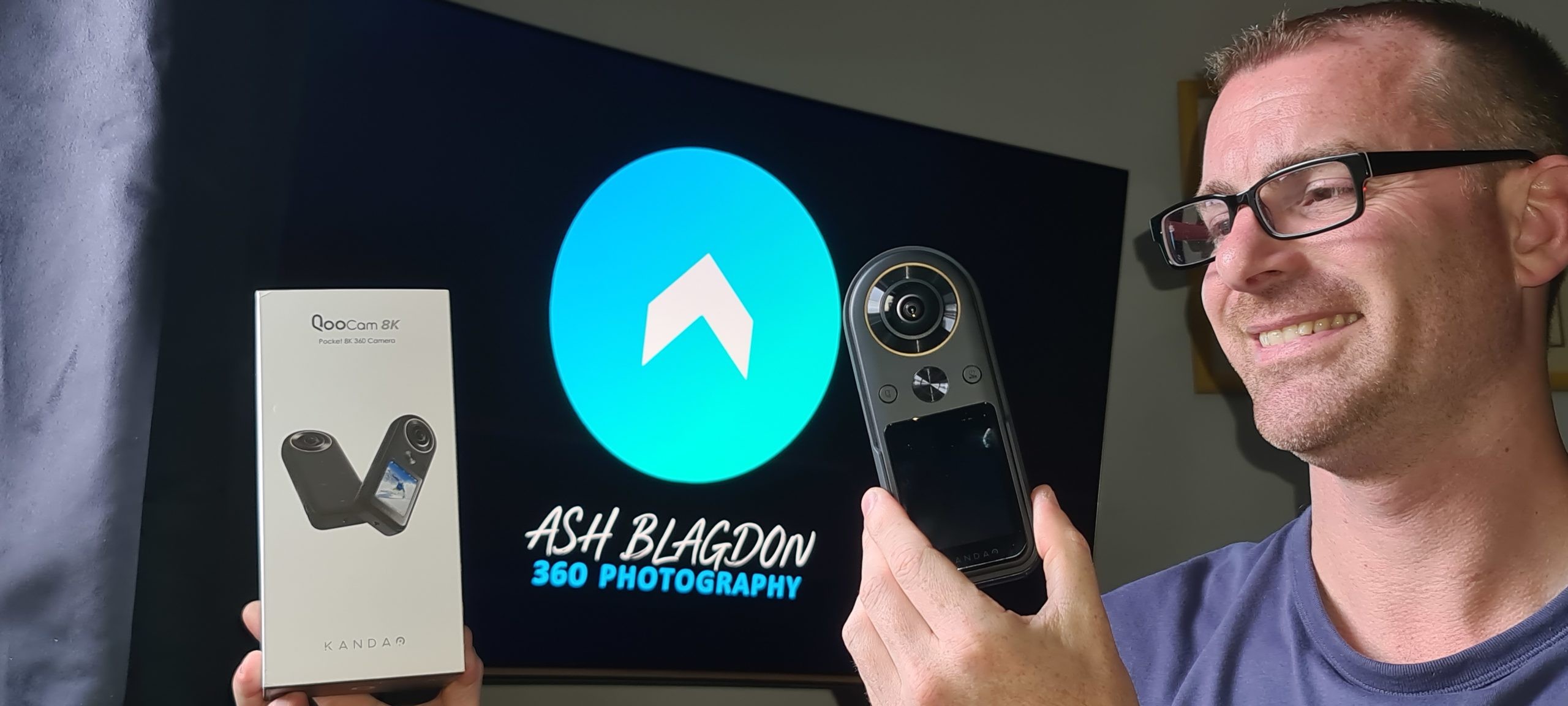




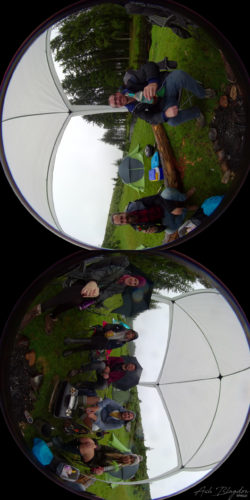




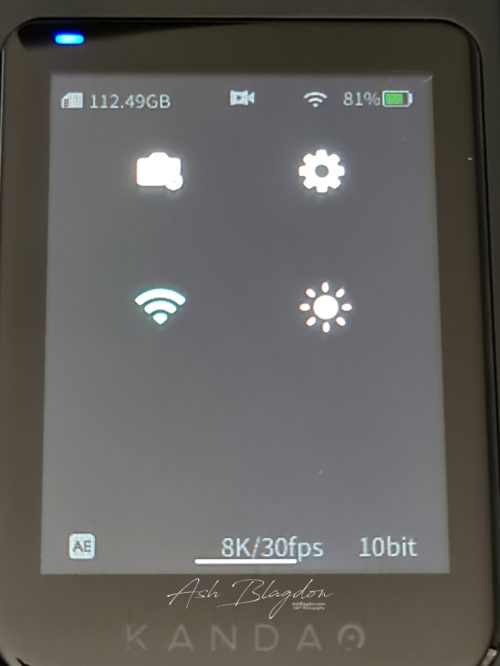
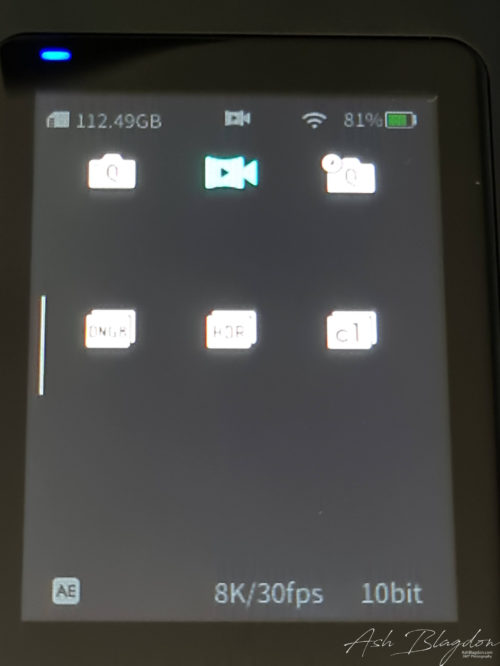
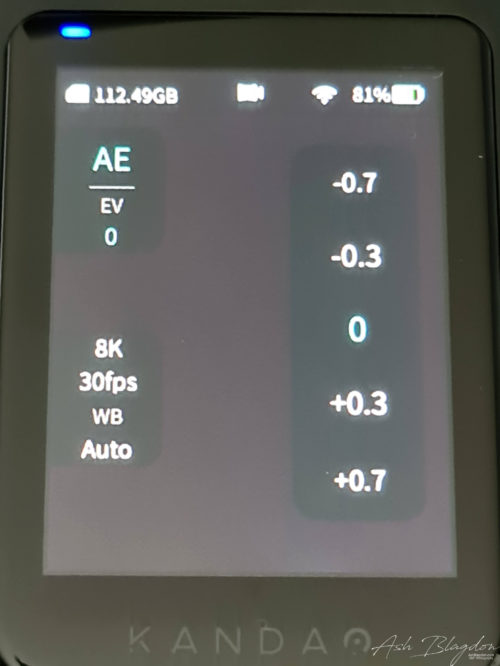
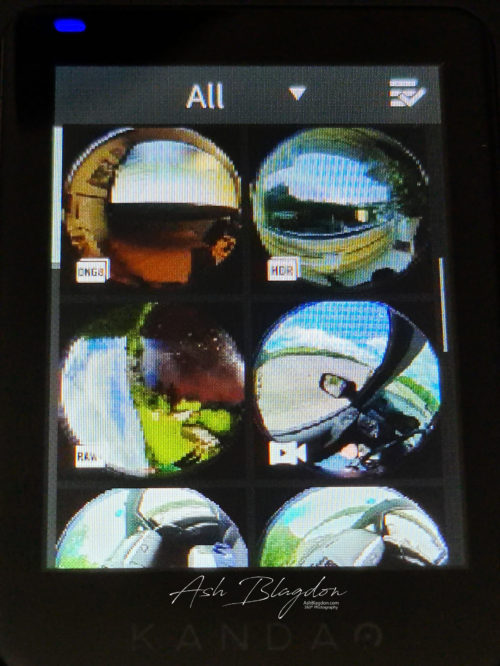

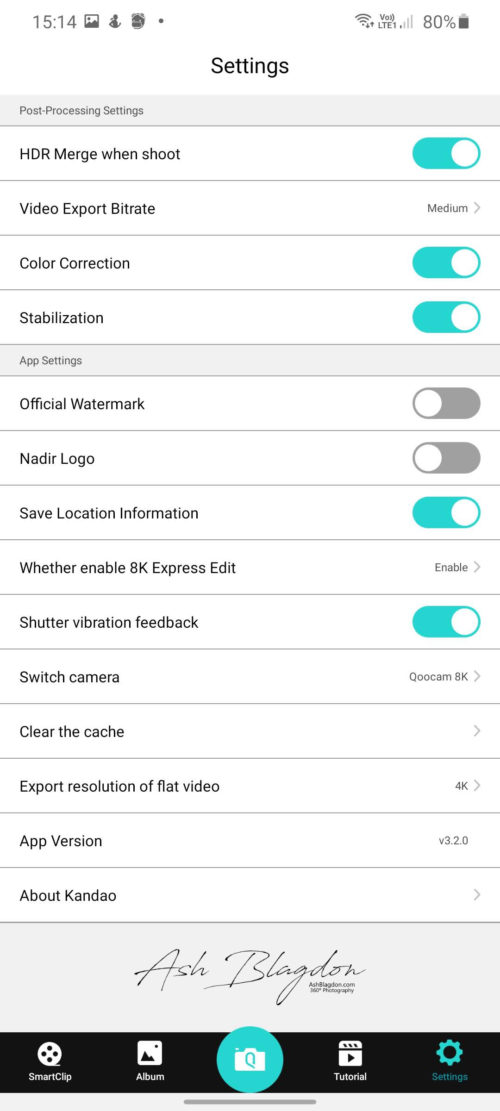
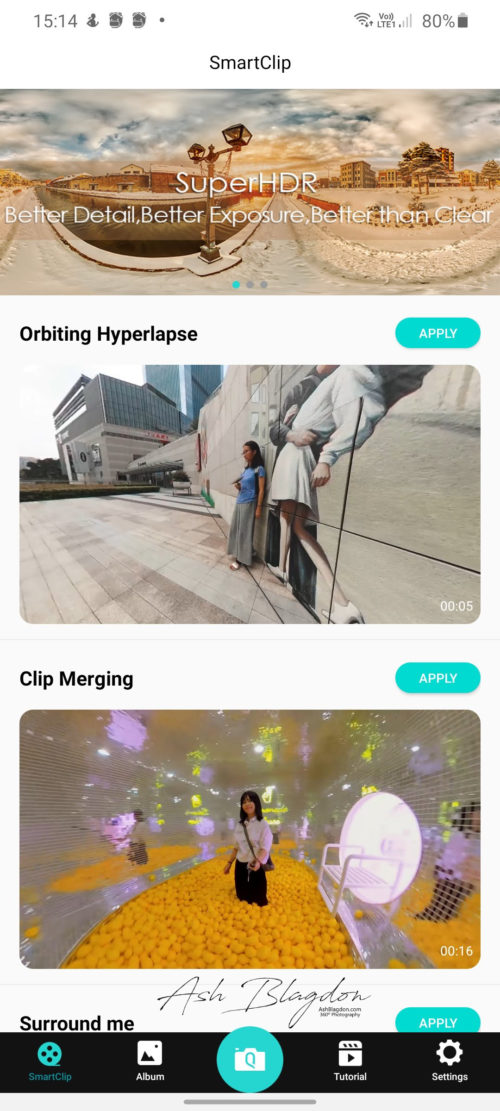
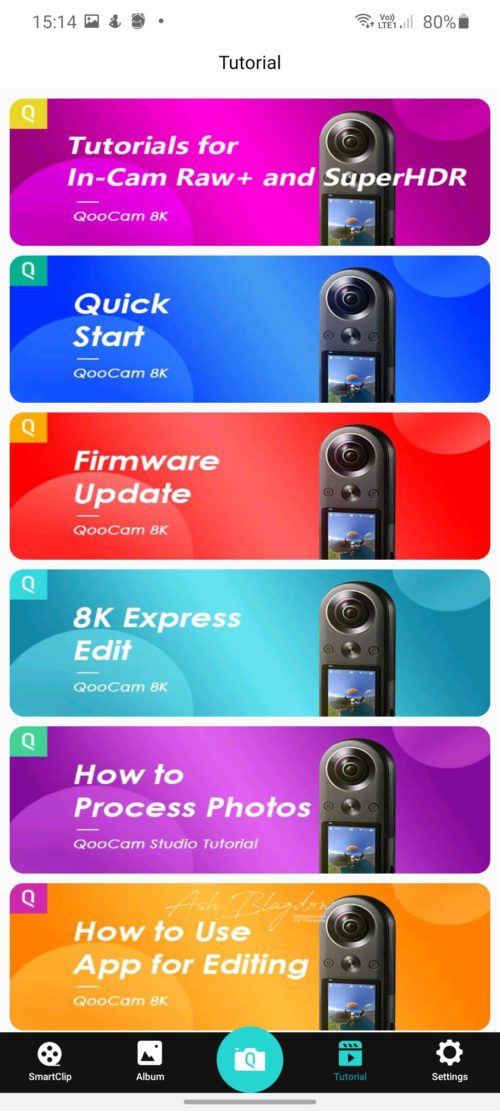
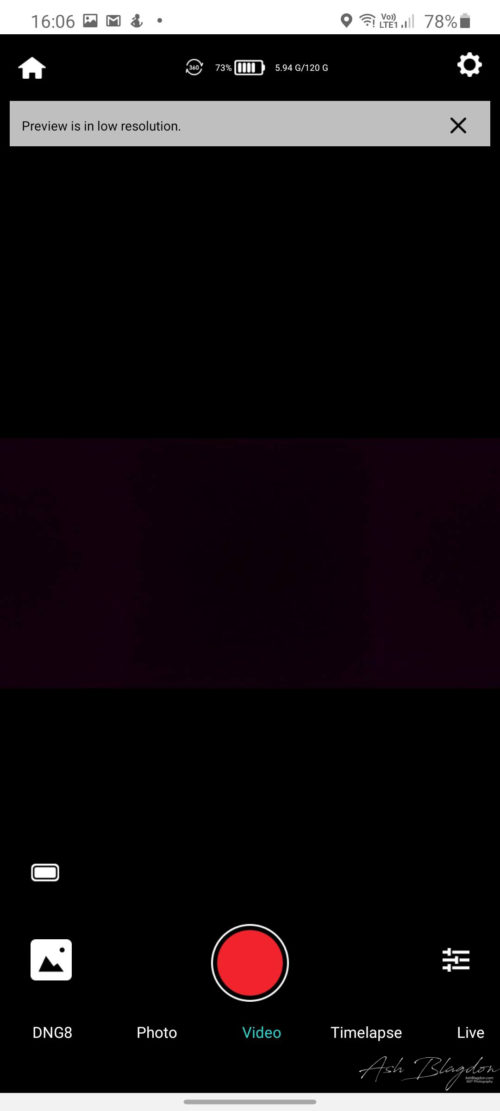

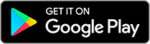
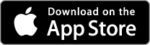
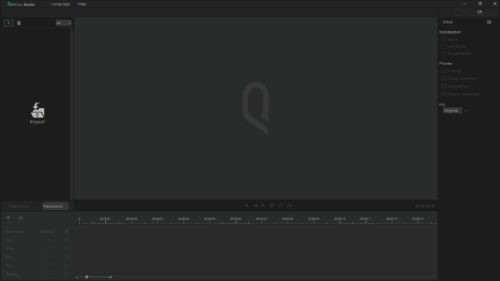
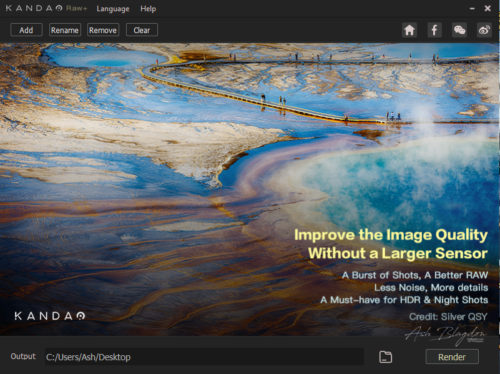

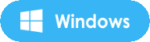
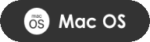

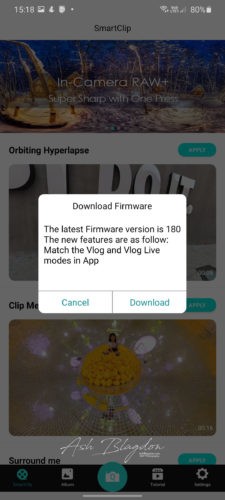














1 Comment