How to Download the Stitched Video File from the Xiaomi Mi Sphere? It can be tricky especially at first to work out how to download and stitch a video to your phone or PC. Hopefully this step by step guide will be of some help
To download the stitched video you have to download it twice in a way. The initial video you see in the app is a low quality version. You have to select the video to download it from the camera to the local, there are two way to do this.
Press and hold the thumbnail then select download
When playing a video, just click on screen, select download.
You can toggle the Gyro calibration on/off depending if you want the video to be stabilized or not. When downloaded to local it looks good in the app, but its still an unstitched file saved to your phone in a folder named ‘media’. To get the stitched file onto your phone again there are two ways to do it.
Press and hold the thumbnail then select Export
When playing a video, just click on screen, select more and export to phone.
Once you’ve done either of these two steps the ‘media’ folder will have gone and you will then have a stitched video saved in a ‘MadV360’ folder in your gallery.
You can easily stitch on your desktop, just connect the camera with a cable to your PC then open the explorer window and search for the devices or drive found on the computer. Look in DCIM, here you’ll have folders in date order, inside your files taken on that day.
You’ll notice the video has two files. Note the last two letters AA & AB. You want the AA, this is the 4K quality, the other is just low quality the app uses for on screen preview.
Looking for stitching with a Mac? Find out how here
Unfortunately you can’t right click to open the file, you have to go through your file explorer to manually find the output file. By default its in folder path, local disc C: > Madv360. That’s it hope this helps, thanks for reading 🙂
You can find my In depth hands on Xiaomi Mi Sphere review & guide here.

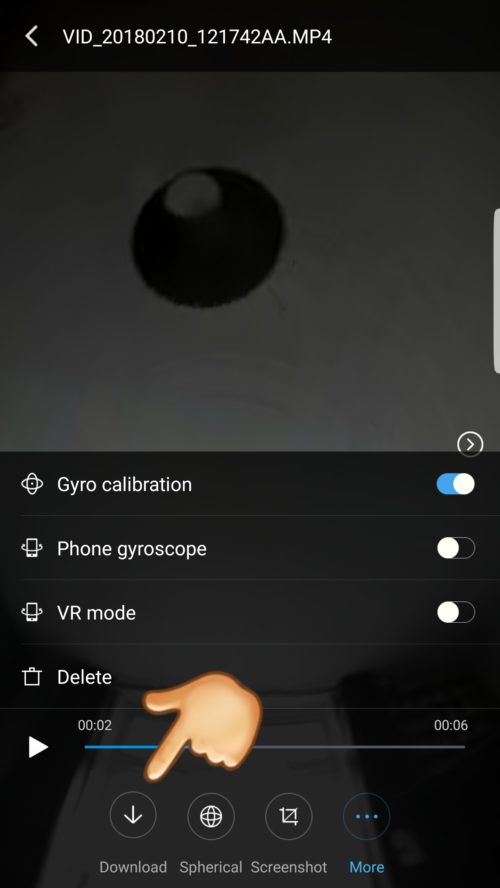


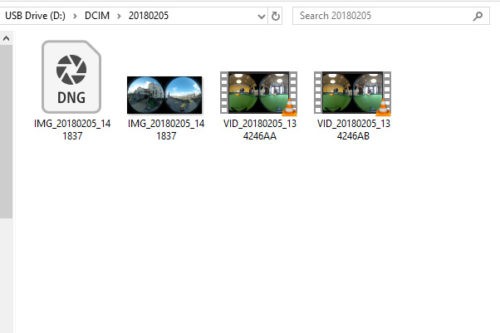

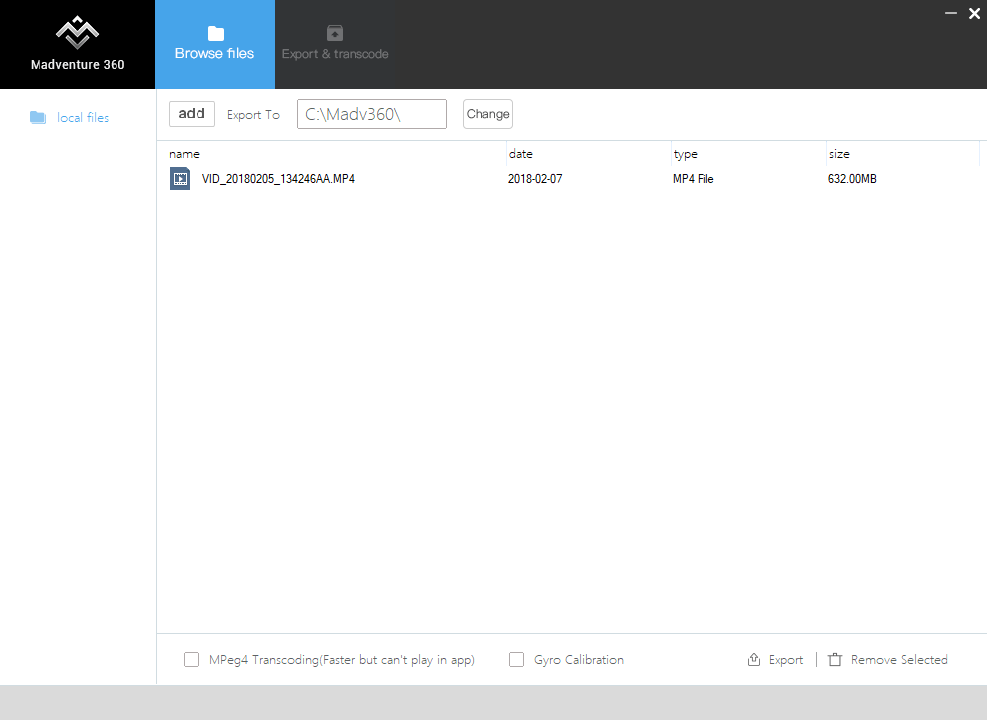
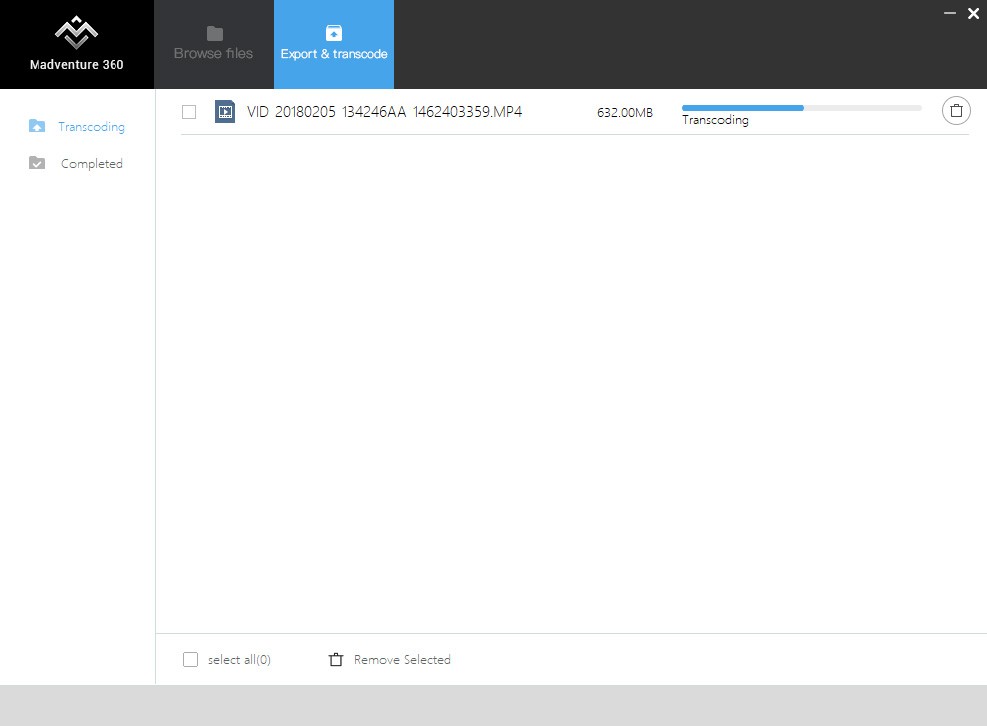




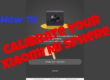




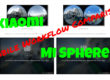
Hi Ash. I just brought a xiaomi sphere and learning to use it. Your article on how to download footage to laptop helped me do this. This is my first 360 camera and I have more questions, wonder if you could help.
1. I do a lot of walks around London and use camera to document my walks which takes hours sometime and I upload these to YouTube (check my YouTube channel called goody2shoos). I copied footage of videos to my laptop and used the mi sphere app to convert it to a flat file making sure to tick the gyro stabilsation. Unfortunately, I found footage really shaky. I thought the mi sphere has good stablisation but doesn’t seem to be in my case. Am I doing something wrong?? Do you know what can be done to improve stablisation? I’m using the camera with the mi sphere invisible selfie stick. Is there a gimble for this 360 camera?
2. I installed the mi app on my phone to use the wifi but it’s erractic. Sometimes it works, other times it doesn’t but that’s not too much of a problem as I edit footage using the laptop anyway. However, I guess I need to upgrade the firmware on the camera. I found the xiaomi software & firmware download page. There is a long list of firmware updates. Can I just update using the latest version? Is it cumulative or do I have to update each and everyone going all the way back to 2017? Also, what is the best way to do the update? The software/firmware download page has direction on how to do it via the microSD card and I was thinking of doing it this way seeing that the wifi is unstable on the phone.
Thanks. Have a good day.
Have you calibrated the camera? You would need to have done this for the gyro to work correctly. Just put the camera on a flat surface to do it. They gyro does a good job, but you can’t shake the camera around to much as it will still be juddery. Only the newer cameras like the One X, Rylo or Fusion can deal well with really shaky footage. You don’t want to use a gimbal as it will stand out like a sore thumb in the footage.
The original firmware is very basic, so definitely update it to the latest, no need to to do it in order. I’ve usually updated via the app when it prompts to say there’s a new version, but I have updated via the microsd card on a couple occasions with beta versions without problem.