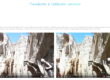I’ve had my Samsung Gear 360 for almost a year now and felt it’s about time I wrote a review of my experience with this 360° camera.
Straight to the bits we all want to know first. How good are the 360° photos and videos taken with the Samsung Gear 360? Well the answer is they range from very good to average, depending on the situation you find yourself in.
Here’s an example filmed on tripod next to the River Tamar. Change the YouTube video quality settings to 4K in order to see the footage at it’s best:
This video was taken at the highest resolution setting using a tripod to reduce any shakiness as much as possible. The footage is unedited apart from adding some text. This is the highest resolution that the camera is capable of and as you can see, it’s not quite the same quality as a normal 4K camera, this is because the number of pixels is spread over 360° rather than a much smaller field of view in normal videos. It’s never a good idea to shoot in bright sunlight, but with 360 if your outside then you have no choice on a nice day. You can see in the video it struggled with the direct sun and you can clearly see some glare. Despite this, the quality is a step above the likes of the Ricoh Theta S and other similarly priced 360 cameras available and I personally think it’s more than acceptable, particularly for social media.
You can always improve the quality in post editing using programs like Adobe Premiere Pro to alter the color balance, saturation, sharpness etc.
The Quality of video on the Gear 360 does very much depend if you use a tripod or not. I think some sort of stabilizer is essential as this camera has no built in stabilization at all, making hands free video results looking incredibly juddery. If you’re limited to hands free then you’ll have to film in a slow and steady fashion for the end result look much better. Take a look at this 360 video I recorded hands free on a selfie stick. I tried to keep it as steady as I could, but you can see it is still very shaky.
Check the Default Video Resolution
For some reason the default settings seem to reset at only 2k, so before shooting any video get and change this to the cameras maximum. This is probably easier to do on the camera itself. Press the menu button until you come to settings, press ok, then again pressing the menu button until you see video size. Then choose 3840×1920. On the phone you have to connect your gear 360 and select live view, change to video mode, then at the top of the screen you should have the menu. Just tap on video size, should be right next to the settings cog.
As you can see it makes the video less enjoyable to watch. I know there will be people that will be disappointed that this 4K camera doesn’t produce super high quality video, but for a 360° camera to create that kind of quality you would need to spend a damn site more than £300. For the money this camera does a great job, albeit with some room for improvement.
The quality of the stills taken with the Samsung Gear 360 are up there with the best available and vastly out way the video quality. The Gear 360 shoots photos at an impressive 7776 X 3888 resolution (almost 8K), making them clear and sharp. Although the images don’t compare to even a low end DSLR, the 360 element makes up for a lack of other features found in most cameras.
In the beginning the one thing that let this camera down was the stitching, but with a firmware update back in July this has improved a lot. The Gear 360 sometimes struggled with the differences of the two images taken with each lens, especially in direct sunlight, meaning there is sometimes a ‘line’ where you can see the two images stitched together. Take a look at sky in this picture and you can see where the stitching doesn’t quite get it right.
This doesn’t always happen, and is most likely to occur when the lighting is directed toward one lens. You can reduce this by keeping the sunlight on the stitchline inbetween each lens so it hits them evenly.
Since the firmware update the stitching has improved somewhat.
When I’ve left the camera on a tripod to shoot an event in sunny conditions I have found that one of the lenses can fog up which completely ruins the rest of the shots or video from there onward. The two lenses are farther away from each other than on other cameras. If you’re holding the Gear 360 in your hand, your hand will absolutely get chopped off in pictures and video.
This is a cool feature. Select the mode from the menu screen, press the shutter button, leave it for a few minutes and the camera will create a 360 degree time lapse film. It’s best to keep the camera on a tripod so it remains still while creating the time lapse for best results. Here’s an example of a 360 degree time lapse taken during a local beer festival.
 The camera itself is pretty straightforward to use. With the three buttons on the camera and its small screen you’re able change basic settings and shooting modes, of which there are four: Video, Photo, Time-lapse Video and Looping Video. Switch to the mode you want, press the record button on top and the camera does the rest, simultaneously capturing the view from the front and rear cameras and combining them into one MP4 video or JPEG photo. (You can also shoot with just one of the lenses giving you a regular wide-angle shot)
The camera itself is pretty straightforward to use. With the three buttons on the camera and its small screen you’re able change basic settings and shooting modes, of which there are four: Video, Photo, Time-lapse Video and Looping Video. Switch to the mode you want, press the record button on top and the camera does the rest, simultaneously capturing the view from the front and rear cameras and combining them into one MP4 video or JPEG photo. (You can also shoot with just one of the lenses giving you a regular wide-angle shot)
It’s also IP53 certified, with rubber-sealed ports in place to keep it safe from the outside world. But while you’ll be reasonably well protected against sand or dust, don’t expect it to handle anything more than light rain or the occasional splash of water. In short, don’t be tempted to submerge this in the pool – it’s water-resistant, not waterproof.
It comes with its own drawstring bag, which is great, though it doesn’t offer too much in the way of protection. The spherical form of the Gear 360 certainly gets attention, but I do find it a little inconvenient to try and carry around. I usually wear combat shorts with big side pockets and keep it there as it’s to big to put in my jeans pocket. The build quality is of a good standard and the interface is minimalist but intuitive. It can be fiddly to open the battery compartment, but this is a minor issue. Its a big plus to have removable battery allowing you to carry spares. The lens covers are replaceable to which is something very few other 360 cameras are able to do.
Know the Orientation
This is the key focal point of your image in a panorama or the start point in 360° viewing modes, if you get the orientation right to begin with then it makes life a little easier in post process. Strangely on the gear 360 its actually the back lens that is the center POV and the front lens is either side.

Using the Gear 360 starting on full charge, it can last just under a couple of days with relatively heavy use, but when I recorded video at a music concert, recording each song starting and stopping in between, the battery lasted for around 45 minutes. (I had spares anyway)
However, as the Gear 360’s 1,350mAh battery is replaceable, you’ll be able to carry around spares if you’re planning on taking it out with you on a long adventure. It charges reasonably quickly, too, and only takes around two hours to get it back to full charge when it’s fully drained. Having a spare battery or two at hand will help you to carry on with your day knowing you’ll never run out of power. Im currently using Expro’s twin samsung 360 kit
Action Director desktop and app are both very limited. While you do need these programs to stitch your photos and videos into 360 degree format, it’s incredibly poor in all other areas.
Desktop
Don’t Lose Your Product Key, tucked away inside the Gear 360° box is a small piece of paper with a product key. I didn’t even notice it for weeks and was lucky not to have thrown it away. Keep it safe, take a picture of it even, so you have a copy.
The key is for Samsung’s Action Direct app for your PC. This allows you to trim and edit 360° content on your computer instead of having to use your phone. Without this key, you can’t use the program.
This software however is what lets the camera down, simple tasks like cutting clips is slow and cumbersome. Photos stitch very quickly on the desktop, but videos take awhile. A 3-4 minute video can take upto as much as 30 minutes and i have 16GB of ram. If you have a really powerful PC then this time will no doubt be reduced, but it does still seem excessive.
App
The app, which is an improvement on the Desktop software, can store and stitch your 360 images. The Gear 360 app allows you to control all camera settings, see a live view and record footage/take pictures. Settings that can be changed include ISO for low light environments, HDR, sharpness, white balance and brightness. Unfortunately it doesn’t allow you to control the shutter speeds.
I have to say it is very user friendly and connects to the camera quickly without any problems using bluetooth. If you wanted you can share your 360 degree footage on social media straight from the app, but I would always suggest you use some post editing software like snapseed. Only downside is the app currently only works on select Samsung phones.
| Feature | Specs |
|---|---|
| Number of Lenses | x2 f2.0 lenses |
| Video Resolution | 4K Dual Cam: 3840 x 1920 at 30 fps Single Cam: 2560 x 1440 at 30 fps |
| Photo Resolution | Dual Cam: 7776 x 3888 (30 MP) Single Cam: 3072 x 1728 (5 MP) |
| Memory | 128GB external MicroSD |
| Battery Power | 1350 mAh |
| Weight | 5.4 oz (153 g) |
| Sensors | Accelrometer, Gyroscope |
| Durability | Splash proof, Dust proof |
| Other Features | 360 Timelapse Tripod Mount |
In the end the Gear 360 is a great piece of kit. You’ll just need the right Galaxy phone to get the most from it. The Gear 360 has an array of features and can take excellent 360° photos. The video quality is a little on the low side, but In comparison to other consumer grade 360 cameras on the market, it’s still up there. Desktop software is it’s real weakness, but could be tweaked in the future with updates.
Click Here For More of My Tutorials
If you found this helpful, please like and follow my social pages
Do you have any tips for using the Gear 360? Would you recommend it?
Originally posted on 24 Jun 2017 @ 21:06