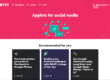How to Remove Your Tripod from 360 Pictures For Free on Desktop
How to Remove Your Tripod from 360 Pictures For Free on Desktop? Removing your tripod is actually easier than you think. All you need is a photo editing program like adobe photoshop (this will work on an old free version of photoshop) and follow the simple step by step instructions below. I’ve also written it down as I may have gone a little too fast in the video for some.
- Load your stitched 360° image.
- Go to Image, Rotate to 180°, so it flips your image upside down.
- Go to Filter, Distort, select Polar Coordinates. A popup should appear, check rectangular to polar (Tiny planet style)
- Zoom in for a clearer close up view of your tripod, so you can see what your doing.
- From the left hand tool bar select the spot healing tool (looks like a plaster), then at the top change to the desired brush size and draw over (highlight) your tripod. When you let go of the mouse button, the part you’ve just highlighted should then disappear.
- Then all you have to do is the above in reverse order. Go to Filter, Distort, select Polar Coordinates. Again the popup should appear, but this time you check the other, polar to rectangular. This will put your image to the flipped upside down version again.
- Now all you need to do is just select Image, Rotate to 180° and your image is back to normal and hopefully when viewed in your 360° player there’ll be no sign of the camera or equipment. Job done.
Hope this helps you create even more awesome 360° images👍
If you found this helpful, please like and follow my social pages