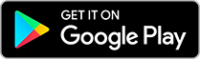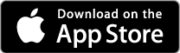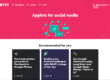How to Realign and Straighten Your 360 Photos
Update 24th Sept 2018:Now the folder created is the same for both iOs & Android, Edit360.
How to Realign and Straighten Your 360 Photos on Mobile? Edit360 Theta Converter Pro is an app available on both Android and iOS, (the iOS version is called edit360). It will straighten & realign any of your 360º images from any camera. Theta Converter will also save a copy of your photo with the corrected horizon preserving your original photo.
Theta Converter has been one of the apps that I have found to be most useful! (It is a paid app, but it’s so useful that I’m happy to support the developer!)
Download it here:
When a 360 image is not straight, it can be disorienting to view it. Here’s an example without correction:
Here is an example with correction:
How to use edit360 or Theta Converter:
- After installing Theta Converter or edit360, choose the photo you want to edit from your phones gallery, then tap on “share”.

- Next select Theta Converter, it will be one of the options.

- This will take you to the app and the Theta Converter interface.

- If you used a Ricoh Theta then the app will auto align your image, if you’ve used another camera there are fine tuning controls in the upper left hand side to twist or tweak the horizon alignment of the photo manually. When you’re done click save in the bottom left corner!

- It will be saved in a separate album in your phones gallery called
either ‘Pictures’ on Android or‘edit360’on iOS. The edited photo will have the correct 360 metadata as well.

Dont worry about any loss of quality as the correction is lossless.
If you found this helpful, please like and follow my social pages